Understanding Motherboard Chipset And Its Importance

‘Chipset’ is a crucial component in the computer system that determines component compatibility, the maximum number of ports/slots a motherboard can possess, overclocking support, system performance, etc.
It manages the data flow between the CPU, RAM, and all the connected peripherals. Also, the chipset helps determine the features you can run on your system.
If you’re new to PC building and planning to get a motherboard, know that the chipset is the first thing to consider.
But before picking the right one, let’s first understand its function on the mainboard, evolution through the years, and naming scheme (on both Intel and AMD platforms).
A Detailed Overview of Motherboard Chipset
When choosing a motherboard, you’re probably going to look for the appropriate form factor, supported processor socket, number of slots/ports/connectors, GPU or RAM compatibility, and other additional features.
The very important thing of them all has to be the chipset! It’s simply the ‘set of specialized chips’ that acts as the middleman between the processor and other components.
Think of it as a ‘traffic controller’ or a ‘communications hub’ that manages the data flow between the CPU, RAM, and the connected peripherals.
Having said that, every component has to go through the chipset to communicate with the processor and the other parts.
Well, this is somewhat true (only in the older architecture). However, the motherboard chipset has revolutionized over the years.
In the newer design, the central processing unit has a direct connection with the high-speed components, like RAM, and a limited number of PCIe lanes.
To get started, let’s learn about both the traditional and modern-day chipset, their working, and how they differ from one another.
Traditional Chipset – Northbridge vs. Southbridge
Turning back the clock, motherboards came with a plethora of chips – assigned individually for different controllers.
The inclusion of all these integrated circuits didn’t just make the circuit board messy but the performance was too slow for modern-day use.
Later, every component that required high bandwidth was connected to Northbridge, and those with slower capabilities were connected to Southbridge.
All those legacy electronic chips were simply embedded within these two sets, which is basically how the ‘chipset’ got its name.
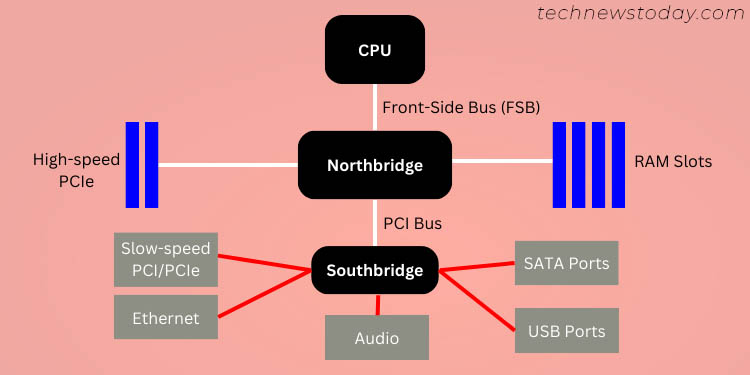
As demonstrated in the general architecture above, only the Northbridge had a direct connection with the CPU through FSB (Front-Side Bus).
It controlled the critical components, which included RAM, AGP (Accelerated Graphics Port), and PCIe.
On the other hand, Southbridge had no direct connection with the processor but was rather attached to Northbridge via the internal PCI bus.
It controlled the remaining slower-end interfaces, like USB/audio ports, ethernet, motherboard slots, SATA/IDE controllers, and more.
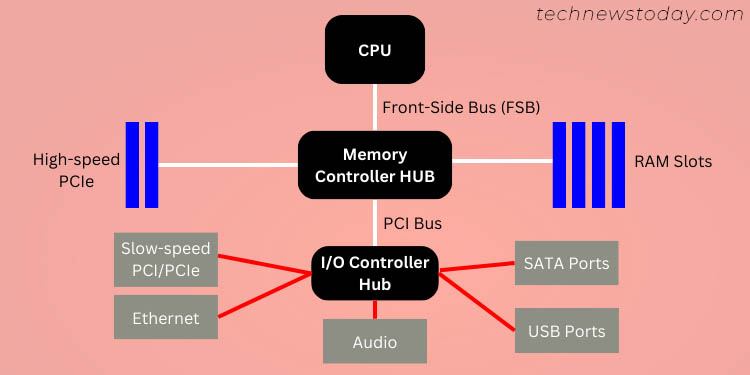
Intel introduced Accelerated Hub Architecture (AHA) in 1999, which integrated a memory controller hub (MCH) connected to an I/O controller hub (ICH).
Although it proved to be faster than the previous design, it was short-lived. In 2004, it was superseded by the Direct Media Interface (DMI) architecture. That’s exactly what I will cover next.
Modern-Day Chipset
The Northbridge/Southbridge architecture was pivotal for boosting system performance. However, the critical components had to pass through the Northbridge chip which didn’t satisfy the growing computing needs.
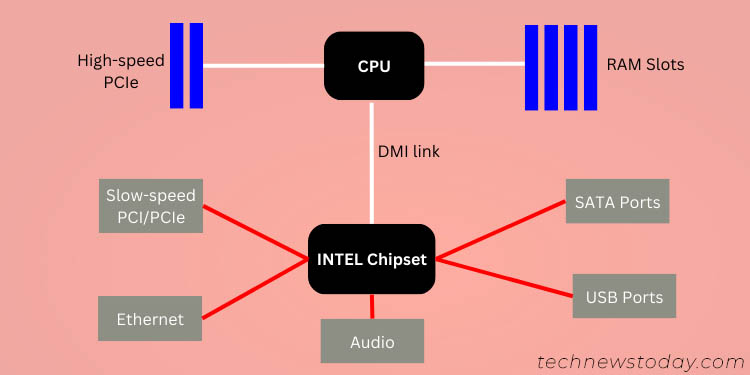
To reduce memory latency and increase system responsiveness, most functionalities of Northbridge are now integrated within the processor itself.
This means that all the components seeking high bandwidth are directly connected to the CPU.
On the contrary, a single chipset controlled the slower PCIe lanes, I/O ports, SATA interface, etc. via the single DMI link. Intel refers to it as the Platform Controller Hub (PCH).
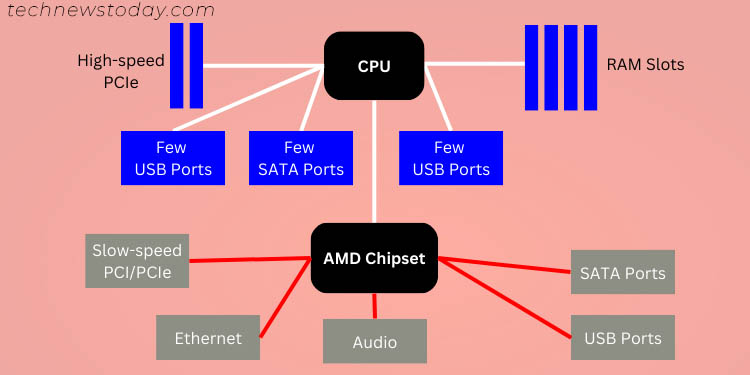
The architecture is slightly different on AMD’s Fusion Controller Hub (now nomencltated as just ‘chipset’).
Along with RAM, M.2, and a few PCIe slots, some USB, SATA, and Audio interfaces also have a direct connection with the processor here.
Chipset Location
The exact location of the chipset on both legacy and modern-day mainboards varies slightly depending on the system model. You may inspect the Motherboard Layout/Overview on your user manual for quick navigation.
That won’t be required if you have basic motherboard inspection skills. In older systems, Northbridge used to be located on the ‘north’ side, somewhere near the CPU socket.
And as you guessed it, Southbridge would be present in the southern part, thus the names.

As demonstrated above on my MSI G31TPM-P21 baseboard, the Intel G31 chipset (Northbridge) is located below the processor socket.
Likewise, the Intel ICH7 chipset (Southbrdige) lies right next to the PCIe slots.
On newer boards that have adopted the DMI design, you can locate the chipset right where the Southbridge used to be positioned.
This is usually in the bottom half of the mainboard, between PCIe slots and SATA ports.

As an example, I’ve taken Gigabyte TRX40 AORUS MASTER. Here, the AMD TRX40 chipset is somewhere in between the PCIe slots and SATA ports.
Whether it be Northbridge/Southbridge or just a single chipset, you’re likely going to find a heatsink installed on them, which simply acts as an overheating safeguard.
Some higher-end models even equip a heatsink fan, as shown below.
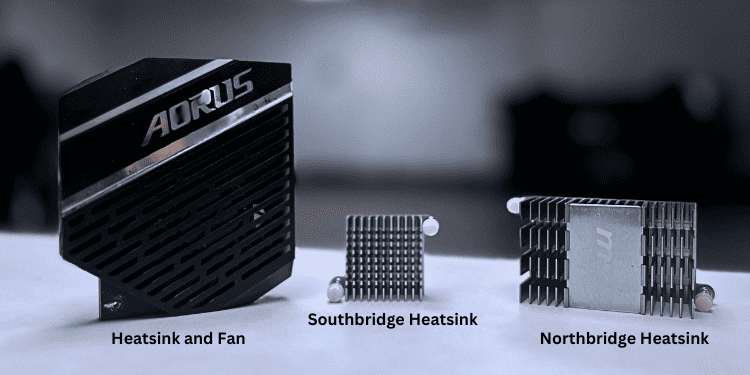
What Does Motherboard Chipset Determine?
During a PC build, the first thing you look into is whether your processor and other components are compatible with the motherboard. Well, it’s actually the chipset that determines the type of CPU that can be used.
Likewise, it also dictates the number of PCIe lanes and I/O ports that your mainboard can embed. Not to forget, the chipset also has a great impact on the system performance, support for features like CPU overclocking, and many more.
Let’s dive into its importance in a little more detail.
Components Compatibility
As Intel defines the chipset as the ‘silicon backbone of the motherboard, it determines what components are compatible with your system.
These include the CPU generation, RAM capacity/speed/channels, number of PCIe lanes, support for RAID, and more.
- The chipset determines the CPU socket embedded in the motherboard. This gives us the basic idea of which processor generation can be used.

- Also, it indicates the maximum RAM speed, capacity, and number of channels supported by the motherboard.
- One of the most important aspects of the chipset is it determines the number of PCIe lanes. The more the amount of lanes, the greater will be the number of M.2 and PCIe slots.
- While only a limited number of PCIe can communicate with the CPU, the additional ones have to pass through the chipset.
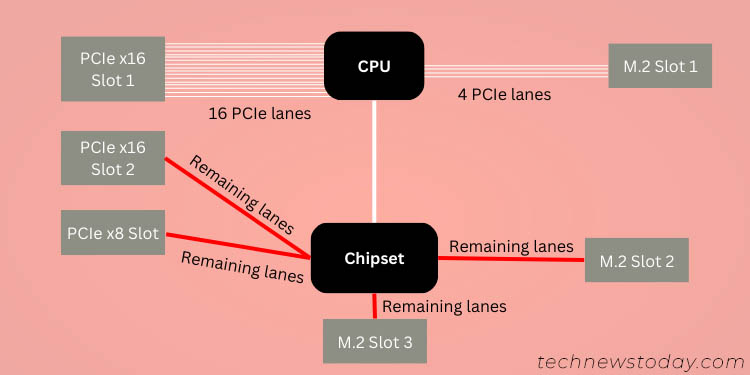
- Likewise, the chipset also influences the number of SATA ports, different RAID levels capability, and other storage features (like, AHCI, Intel Optane Memory support, support for optical/USB storage, etc.).
Power Delivery and Overclocking
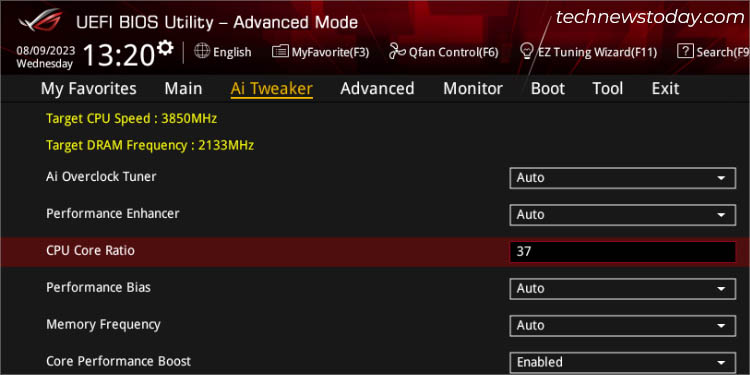
The motherboard chipset also determines whether you can overclock your RAM or processor. Only the high-end and a range of mid-end boards provide this feature.
The quickest way to find this out is through the chipset naming, which I have discussed in detail below.
While some boards only offer mild overclocking through automatic tuning methods, others can help you push your components even beyond the specified limit!
A few chipsets only let you tweak the core ratio/multiplier while some support changing the base clock (BCLK) as well.
Note that overclocking doesn’t just depend on your motherboard’s chipset. There are plenty of other things to keep in consideration. These include a proper cooling system, processor support for OC, stress test scores, etc.

The most important thing of them all is the VRM (Voltage Regulatory Module). It ensures your processor gets clean and regulated power throughout its operation.
The higher the VRM quality, the more stable will be your system. Usually, top-tier motherboards (featuring high-end chipsets) use better-quality VRMs, which is indeed best suited for OC.
System Performance
As I’ve mentioned multiple times, the chipset determines the types of components that you can run on your system and the number of ports/slots available.
Along with that, it states the additional features you can use, like audio/video support, integrated graphics, Wi-Fi, Bluetooth, overclocking, and more.
Since the chipset is responsible for proper data flow from the CPU to the rest PC parts, it even has an impact on the maximum transmission speed. Having said that, it definitely impacts the overall system performance.
UEFI/BIOS Support
BIOS interface and features mainly differ based on the manufacturer’s motherboard series. Along with that, even the motherboard’s chipset has a great impact.
That’s the reason you won’t get the same BIOS settings on different boards, even though they are from the same vendor.
Usually, modern chipsets integrate newer configurations. For instance, only a few ASUS Intel motherboards are compatible with AI overclocking.
Future Upgrade and Compatibility
If you’re planning to get a new motherboard, you definitely expect it to have future expansion capability. These may include new processor support, compatibility with the latest graphics cards or RAM, and more!
In today’s date, I suggest seeking components that support future-gen PCIe lanes, DDR5 RAM slots, newer USB generation, at least one or two USB-C/Thunderbolt ports, and plenty of M.2 slots.
Every one of these features depends on the chipset. You can check out these best future-proof motherboards which cater to the needs of every budget.
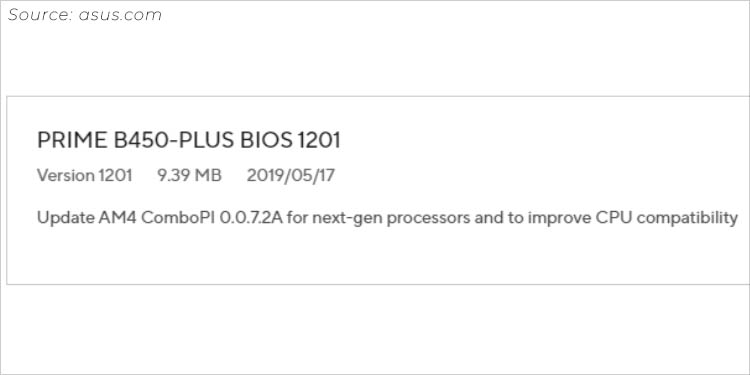
Do note that you might require updating the BIOS to help function older chipsets with newer components.
Even our team had to recently perform an upgrade on the LGA 1700 motherboard (MSI PRO B760M-E DDR4) for Raptor Lake processor support.
Along with BIOS, you need to keep in mind the chipset drivers too. I highly recommend keeping them updated. This can help in improving power efficiency, adding hardware compatibility, fixing bugs, and improving graphics.
Chipset Naming Explained
A common misconception among beginners is they think that the motherboard and chipset are the same thing. Even though the baseboard model includes the chipset name, they are totally different concepts!
Well, the chipsets today are mainly manufactured by Intel or AMD. However, their distribution is solely controlled by the motherboard brand.
For example, PRIME B450-PLUS is the baseboard model. Here, PRIME represents one of the ASUS motherboard series. B450 is the AMD chipset (that uses an AM4 socket).
Lastly, PLUS is a specific model that differentiates it from similar products (like PRIME B450M-A).
Intel and AMD chipsets have distinct naming schemes that dictate which one is suitable for high-end computing and those for general use.
For Intel

Modern Intel-based motherboards come with one of these designations – H, B, Q, and Z. While there exists C, W, R, and X, these are quite rare to find.
To be straightforward, the Z desktop chipsets are for overclocking enthusiasts and serve a high-end purpose.
On the other hand, H and B are for typical desktop users.
The ‘Q’ ones are for business-oriented personnel and are focused on remote management purposes.
Apart from the letters, it’s essential to understand the numbering next to them. It comes with three numbers and these indicate the ‘chipset series’. For example, the Q470 chipset is from the 400 series.
These help you determine the processor it supports, the number of SATA and USB ports, the maximum amount of PCIe lanes, etc.
Here’s a list of the modern Intel chipsets and their general specifications. Note that this can still vary depending on the motherboard:
| Chipset Series | Socket | PCIe Lanes | No. of SATA III ports | No. of M.2 slots | Maximum USB Support |
| 100 | LGA 1151 | 6 to 20 (PCIe 2.0/ 3.0) | 4 to 6 | 0 to 3 | 3.2 Gen 1 |
| 200 | LGA 1151 | 12 to 24 (PCIe 3.0) | 6 | 1 to 3 | 3.2 Gen 1 |
| 300 | LGA 1151 | 6 to 24 (PCIe 3.0) | 4 to 6 | 1 to 3 | 3.2 Gen 2×1 |
| 400 | LGA 1200 | 6 to 24 (PCIe 3.0) | 4 to 8 | 1 to 3 | 3.2 Gen 2×1 |
| 500 | LGA 1200 | 6 to 24 (PCIe 3.0) | 4 to 8 | 1 to 3 | 3.2 Gen 2×2 |
| 600 | LGA 1700 | 8 to 16 (PCIe 3.0) and 6 to 12 (PCIe 4.0) | 4 to 8 | 1 to 3 | 3.2 Gen 2×2 |
| 700 | LGA 1700 | 10 to 20 (PCIe 4.0) and 4 to 8 (PCIe 3.0) | 4 to 8 | 1 to 3 | 3.2 Gen 2×2 |
For AMD

The AMD chipset naming convention is quite similar to Intel. Their consumer-based models mainly come with these letters – A, B, and X.
Here, the A chipsets are the most budget-friendly ones, B is for the mid-end, and X is the one with the highest specifications.
If you’re an overclocking enthusiast, consider opting for the B or X series. Along with that, these also support a higher number of PCIe lanes and slots.
Both can handle multiple graphics cards with a slight difference. While the B chipset supports only Crossfire, X offers both Crossfire and SLI compatibility.
Like Intel, these chipsets also come with three numbers. While the first indicates the series, the second is generally 0 or 2 (for A series), 5 (for B series), and 7 (for X series).
And the last one is always zero. For example, the B450 chipset is from the 400 series (with an AM4 socket).
But this does vary on TR4, sTRX4, and sWRX8 chipsets. For instance, TRX40 AORUS which supports Threadripper processors does not have the three-number nomenclature. However, it’s even simpler to identify the series, which happens to be sTRX4.
Here’s a list of the modern AMD chipsets and their basic specifications. Kindly note that this can differ depending on the exact motherboard model:
| Chipset Series | Socket / Processor Support | PCIe Support | No. of SATA ports | USB Support | RAID Support |
| 300 | AM4 Socket | PCIe 2.0 (x4, x6, x8) | 0 to 8 | USB 3.2 Gen 2 | 0, 1, 10 |
| 400 | AM4 Socket | PCIe 2.0 (x6, x8) | 4 to 8 | USB 3.2 Gen 2 | 0, 1, 10 |
| 500 | AM4 Socket | PCIe 3.0 (x6, x10), PCIe 4.0 x16 | 4 to 12 | USB 3.2 Gen 2 | 0, 1, 10 |
| TR4 | AMD Ryzen Threadripper processors | PCIe 2.0 x8 | 4 | USB3.1 Gen 2 | 0,1,10 |
| sTRX4 | AMD Ryzen Threadripper (3960X to 3990X) processors | PCIe 4.0 x8 | 4 to 8 | USB3.1 Gen2 | 0,1,10 |
| sWRX8 | AMD Ryzen Threadripper Pro processors (3d and 4th generations) | PCIe 4.0 x16 | 4 | USB3.1 Gen2 | 0,1,10 |
| 600 | AM5 Socket | PCIe 3.0 (x4, x8), PCIe 4.0 (x8, x12) | 4 to 8 | USB 3.2 Gen 2×2 | 0, 1, 10 |
Final Verdict – Choosing the Right Motherboard Chipset
Now that you have understood the importance of the motherboard chipset along with its naming convention, choosing one shouldn’t be a big deal.
There’s no standard of what you should pick. It completely depends on your desktop’s purpose – whether you’re looking for a budget (mid-end) or gaming (high-end) motherboard.
The chipset indicates what components and features you can use. First and foremost, you’ll need to pick the platform – Intel or AMD.
Each of them has a plethora of generations to offer and it’s essential that you understand the socket type supported by the chipset. This will help you choose the right CPU for your motherboard.
Always go for the naming convention Z (for Intel) and X (for AMD) if you plan to overclock, seek high-speed operation, or want abundant ports and slots.
But if your purpose is only for general use, settling down for a mid-end option should suffice. This will even cut down the costs as top-tier chipsets are always expensive.
If you’re still having doubts about choosing the right motherboard for your needs, it’s always best to use part-picking tools. Personally, I prefer PCPartPicker, an online utility that helps me select compatible products from a wide range of options.





